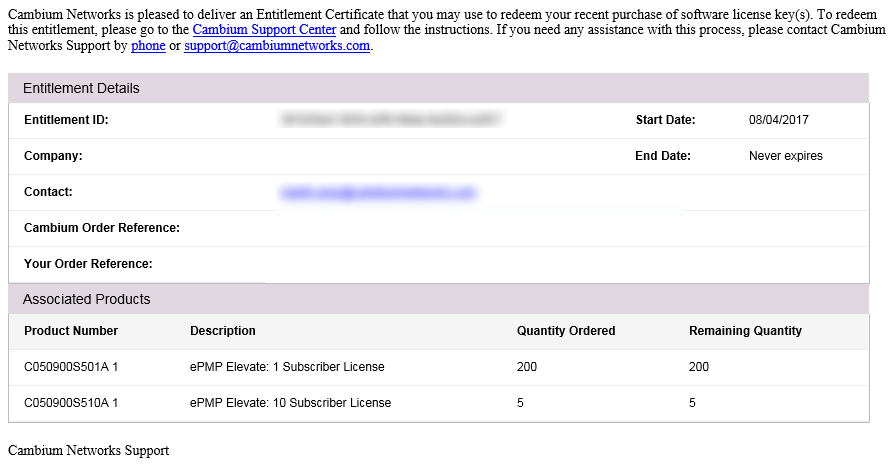Follow this procedure to set up the Cambium Networks licensing portal to host ePMP Elevate licenses:
|
Step |
Action |
|
1 |
Purchase the desired license product Entitlements from your Cambium Networks distributor (C060900S501A – one Elevate license, C050900S510A – 10 ePMP Elevate licenses) |
|
2 |
Cambium Networks will email your Entitlements to the provided email address. An example of the email is displayed below:
|
|
3 |
Log into support.cambiumnetworks.com/licensekeys and navigate to Activate Entitlements. Enter your provided Entitlement ID in the Check Entitlements section and click the Check button. Entitlement details are listed in the dialogue below. Click Activate to activate the Entitlement’s corresponding licenses.
|
|
4 |
Select Use Flexible Licensing.
|
|
5 |
Click Activate on the resulting page to activate your company account.
|
|
6 |
On the resulting dialogue, enter the number of licenses to activate then click Activate.
|
|
7 |
The recently-activated license keys are displayed, click Details to display the corresponding license key information.
|
|
8 |
To use licenses from the pool, enter the corresponding Cloud Licensing ID on the AP’s License Managment page. Caution Keep your Cloud Licensing ID secret to avoid unintended license pool usage!
|
Enabling AP Flexible LIcense Management
Follow this procedure to configure the ePMP Access Point to retrieve Elevate licensing information from the Flexible license server.
|
|
To use flexible licensing, the AP must:
|
|
Step |
Action |
|
1 |
Follow the steps in section Flexible License Generation Procedure on page 317 to activate the applicable licenses on the Cambium Networks Support Center |
|
2 |
Copy the Cloud Licensing ID generated on the Support Center website
|
|
3 |
Log into the ePMP AP and navigate to Tools > License Management |
|
4 |
Set License Server Agent to Enabled |
|
5 |
Paste the Cloud Licensing ID from Step 2 into the Cloud Licensing ID field |
|
6 |
Verify the license server connection in with field Connection Status |
|
7 |
Verify the enacted licensing in field ePMP Elevate Subscriber Module Limit
|