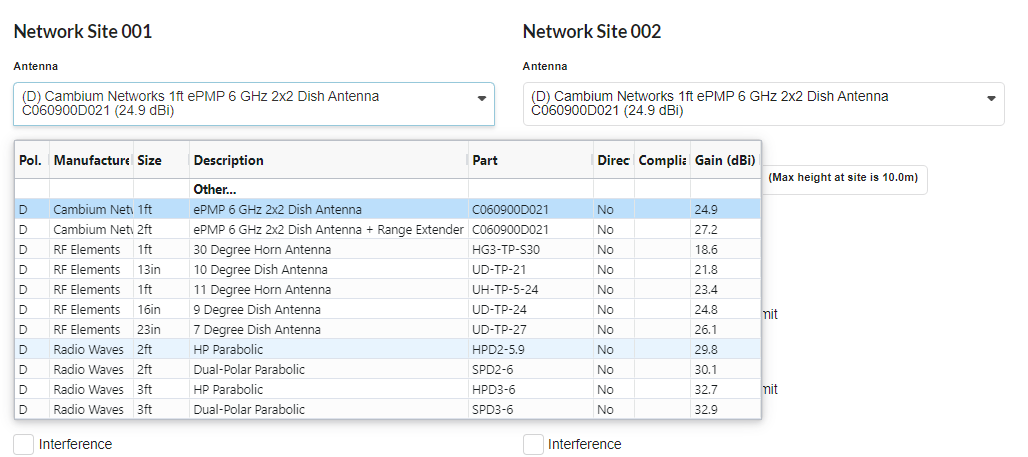LINKPlanner online has been updated to version 6.2.1
The key features of the 6.2.1 release are:
PMP 450
- Added carrier aggregation for PMP 450v 4x4 to the PMP side of the LINKPlanner. Support for multiple Component Carriers in a single Carrier will be added in the future.
Select the required Number of Carriers in the ND Equipment panel. Select the Carrier 2 band if Number of Carriers is 2.
A new Component Carrier section is added above the Links to Subscriber Modules section for the PMP 450v 4x4 ND product. In this section, some of the parameters for the Component Carriers can be configured. This section allows you to select the bandwidth and Component Carrier frequency, as well as the carrier specific interference.
Note that this release only supports one component carrier per carrier. Support for two component carriers per carrier will be included in the future.
The Performance Summary shows tabbed sections to show Aggregate, Component Carrier 1 and Component Carrier 2 throughput information.
When a Subscriber Module is first attached to the Network Device, Component Carrier 1 is automatically assigned to it. To update the Component Carrier assignment, go to the PMP Link properties, Equipment section and pick the Component Carrier number.

The Component Carrier number can also be bulk edited in PMP Links Table or Links to Subscriber Modules section under the PMP ND properties page. Select the subscriber modules and then assign the Component Carrier number from the Component Carrier Number column.
When the LINKPlanner project is exported, PMP 450v 4x4 Carrier Aggregation functionality is not included, as this functionality will not be supported in the desktop version.
Advanced Features
- Added tables displaying the available antennas.
- Custom antennas can now be defined and selected for unlicensed PTP products and Subscriber Modules.
- PTP and Subscriber Module antenna patterns can be downloaded when the pattern is available.
Select the Antennas (![]() ) icon under the Advanced Features section on the left-hand side menu bar to view available PTP, PMP Network Device, and Subscriber Module antennas. Use the Band Selection checkbox to filter the antennas based on the band(s).
) icon under the Advanced Features section on the left-hand side menu bar to view available PTP, PMP Network Device, and Subscriber Module antennas. Use the Band Selection checkbox to filter the antennas based on the band(s).
Click ![]() button to download the PTP and Subscriber Module antenna patterns. This button is activated only if the antenna pattern is available for the selected antenna.
button to download the PTP and Subscriber Module antenna patterns. This button is activated only if the antenna pattern is available for the selected antenna.
Click ![]() button to add user defined antenna. Fill in the required details on the User Defined Antenna page and click OK to add the antenna. This feature is only available for PTP and Subscriber Module antennas. These custom antennas can be used for unlicensed connectorized PTP and Subscriber Module products.
button to add user defined antenna. Fill in the required details on the User Defined Antenna page and click OK to add the antenna. This feature is only available for PTP and Subscriber Module antennas. These custom antennas can be used for unlicensed connectorized PTP and Subscriber Module products.
Note that custom antennas are not supported for PTP 8xx products which use waveguide interfaces as other items in the BOM have to have matching flanges and a new antenna may invalidate the rest of the BOM. We also don’t support custom antennas for the PMP Network Devices as these use a proprietary format 3D antenna pattern rather than a simple single gain value per band.
Alternatively, custom antennas can be added to the unlicensed PTP products and SM products on the PTP Links page and PMP Link page respectively, if the product supports connectorized antenna.
To add a custom antenna, click the Other… option in the antenna dropdown list. This opens User Defined Antenna page similar to the above image. Fill in the required details and click OK to add the antenna. The added antenna is available in the Antennas page for editing.
- Added Stop button to the Best Server analysis.
The Best Server analysis can now be stopped while the calculations are in progress by hitting the Stop button which is available beside the Go button. When the analysis is stopped any interim results are deleted from the results table.
cnWave 5G Fixed
- Updated Tx power levels for cnWave 5G Fixed to Release 3.2.0
The Tx power levels have increased for the lower MCS by up to 4 dB at the very lowest MCS. This increases stability and range for the lower throughput rates, but there will be no change on links performing with the higher MCS.
ePMP
- Added RF Elements ultra dish antennas for ePMP connectorized PTP and SM products.
UD-TP-21, UD-TP-24 and UD-TP-27 RF Elements antennas are now available for ePMP connectorized PTP and SM products.
General:
- Added capability to convert the site type and create duplicate sites for the network and subscriber sites.
Sites can be converted from Network Sites to Subscriber Sites or from Subscriber Sites to Network Sites. To convert network site(s) to subscriber site (subscriber site to network site) In Network Sites (Subscriber Sites) table view, select the sites for conversion and then click Convert to Subscriber site ( Convert to Network site ) button.
Sites can be duplicated from Network Sites to Subscriber Sites or from Subscriber Sites to Network Sites. To duplicate a Network Site(s) as a Subscriber Site(s) (Subscriber Site(s) as a Network Site(s)), open the Network Site (Subscriber Site) Table view, select the site(s) and then click Create duplicate subscriber site ( Create duplicate network site ).
Bug Fixes
-
Ensured for PMP 450 SM products, the DL/UL Maximum Mod Mode dropdown list is updating as per the MIMO Rate Adapt parameter selection.
-
Updated cnPulse device for 450v 4x4 SM radios
-
Fixed the issue of Network Device not refreshing after deleting Subscriber Modules attached to it.
-
Fixed errors associated with site selection in the map when creating viewsheds
This now allows existing sites to be selected from the map view rather than just from the list
- Fixed bug saving Golay settings for 60 GHz cnWave Network Devices.
- Fixed a bug in the table views where the Delete button is not always enabled correctly.
- Fixed 60 GHz cnWave performance summary when there are errors on a sector.
- Fixed issue when editing the network plan in Terragraph Planner.
- Ensured that the error messages are displayed when the empty project or files are imported to the LINKPlanner.
- Corrected default SM Receive Target Level values as per the product selection.
- Prevent duplicate mesh links from being created.
Only one mesh link is required between two DNs
- Ensured that the select all in the list and table views is applied only to the visible rows.
Remember to tick “Show All Rows” to select more than a single page view at a time
- Extract the boundary data from a Terragraph Planner KML/KMZ file so that the original file is not written to disk. This prevents possible security exploits and fixes issues with incompatible file names.
A copy of the boundary polygon can still be viewed under the output files list called “generated_boundary.kml”
- Corrected issues when exporting and displaying projects in Google Earth.