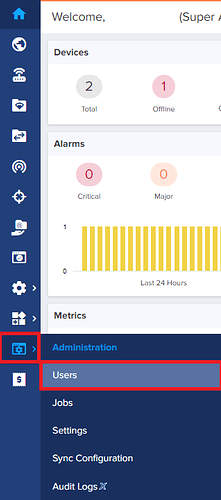Summary: This article describes how to provide access to Support when they request it or provide additional Users access to your account.
Providing Support Access
-
Login to cnMaestro
-
Select the Administration icon from the Menu list on the left side of the page. Then select Users.
-
To invite Cambium Support, click the Invite Cambium Support button
-
Add the email address of the Cambium Support member requesting access and use the Role drop down to select the level of access you wish to grant.

-
Once completed, click the Send button to send the invitation.
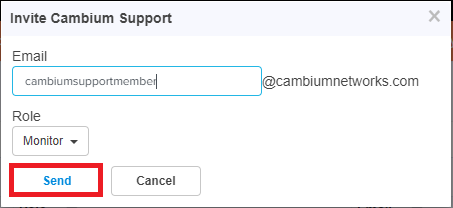
Add additional User
-
To add an additional user, follow steps one and two in the above instructions and once on the Users page, click the Add User button
-
Insert the email address of the User you wish to add and using the Role drop down, select the appropriate level of access you wish to provide.

-
Click Send to send the invitation to the User.

User Roles
cnMaestro supports the following user Roles:
- Super Administrator – Super Administrators can perform all operations.
- Administrator – Administrators can modify cnMaestro application functionality, but they are not able to edit User, API, or Server configuration.
- Operator – Operators are able to configure device-specific parameters and view all configuration.
- Monitor - Monitors have only the view access.
- CPI - CPI can perform on-boarding the devices using the CBRS tool and has the view access only. (Note: This option is only available when the CBRS is enabled)