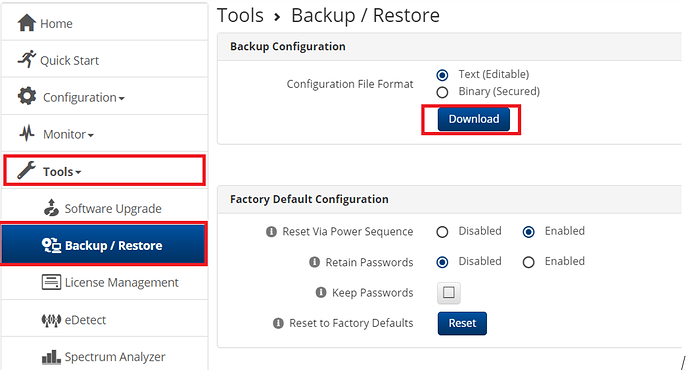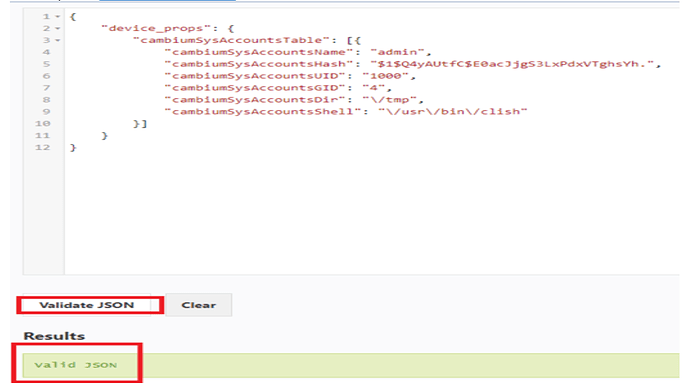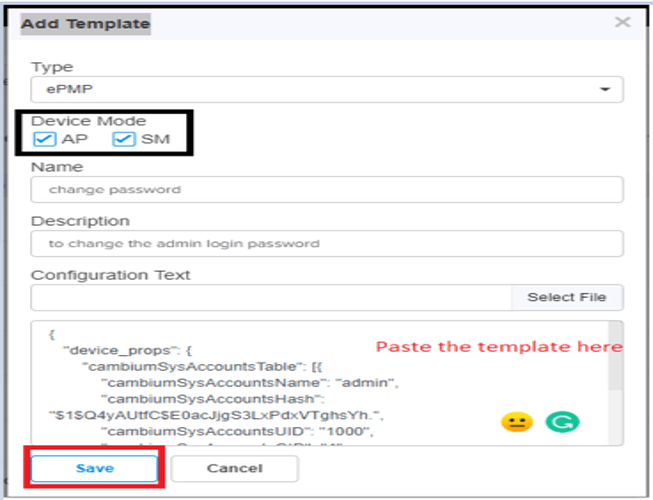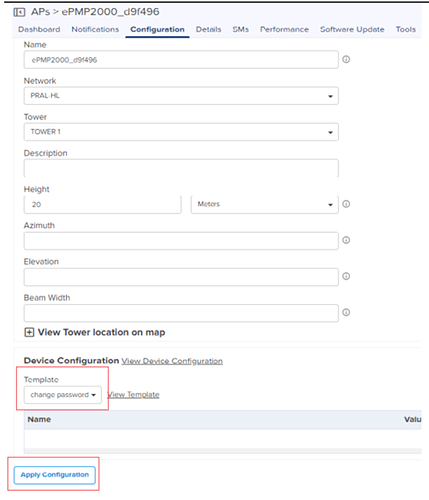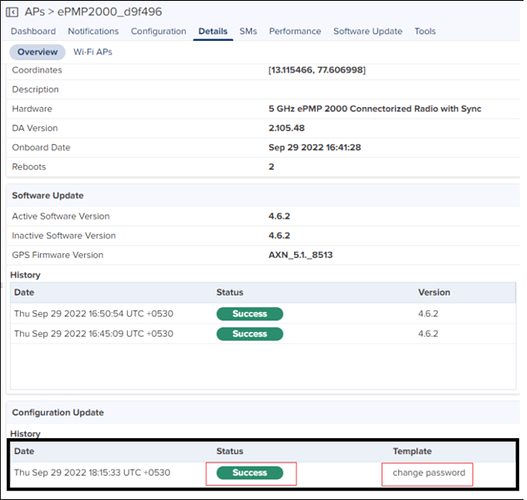Summary
This article explains how to change the admin password via cnMaestro (the device must be onboarded and online). It will be very helpful in the below scenarios:
- If the user forgets the admin password.
- If the factory default config is disabled “via power cycle” or Retain password is enabled”. We cannot reset the password in both conditions. Then cnMaestro-based admin password reset will be the saviour.
Solution
In this setup, I will be changing the admin login password of ePMP 2000 AP using the backup config file from an SM.
Prerequisite
- The ePMP device must be onboarded and online on cnMaestro.
- You should have config backup from any ePMP RADIO whose login password is known. This will help to get the hash value of the admin password to the template.
Steps
-
Download the Backup config from the SM or any ePMP device, whose password is known to you.
Note: Config file from cnMaestro will not have the hash value details.
-
In this case, the admin password is default i.e., admin and the hash value is: “
$1$Q4yAUtfC$E0acJjgS3LxPdxVTghsYh.”Note: Open the backup config file and search by admin and it will show the details.
-
Use the below template and replace the hash value with the known password’s hash:
This is an updated template with the hash value for “admin” as a password.{ "device_props": { "cambiumSysAccountsTable": [{ "cambiumSysAccountsName": "admin", "cambiumSysAccountsHash": "$1$Q4yAUtfC$E0acJjgS3LxPdxVTghsYh.", "cambiumSysAccountsUID": "1000", "cambiumSysAccountsGID": "4", "cambiumSysAccountsDir": "\/tmp", "cambiumSysAccountsShell": "\/usr\/bin\/clish" }] } }Note: Please validate the json before loading it into the cnMaestro.
You may use: https://jsonlint.com/
-
Load and apply the template in cnMaestro:
Paste the template here and save it.
- Go to cnMaestro >> ePMP 2000 AP >> configuration >> Select the template you saved >> apply.
Once you apply the template, ideally will take few mins and you can try the new password.
Access the device and use the applied admin password to log in.
Note: If you have used the exact same template pasted here, please change the password to strong combinations once you log in.
-
This article is to guide you to recover device login access/ change the password. If you are facing any issue with the device or its performance, please feel free to contact Cambium support: Contact Support - Technical, Sales, Orders, Inquires | Cambium Networks
-
To automate the password change after onboarding refer below article: Automating ePMP Password Changes using cnMaestro