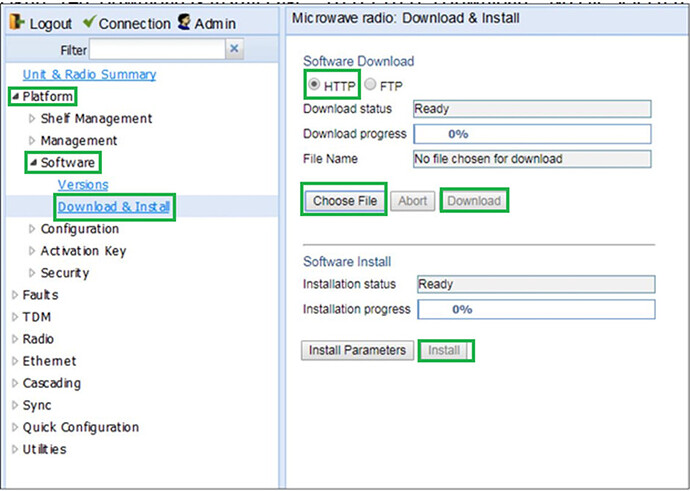Summary:
PTP 820/850 series radios support FTP and HTTP options for software upgrade. It is always recommended to upgrade all the PTP 820/850 series radios to the latest release. This article explains the complete procedure to upgrade the radios via FTP and HTTP.
Cause:
The newer/latest software releases include the bug fixes found in older versions along with new feature additions. Both end radios should have same software release to avoid any mismatch error and the compatibility issue.
Solution:
Below is the upgrade path we must follow to upgrade to the latest release 12.0:
8.X/9.X to 10.0 to 10.9 to 11.9 to 12.0
Note: System release 10.9 can be upgraded to system release 11.9. Older versions can not be upgraded to 11.9 but rather, must be upgraded to intermediate versions, which can then be upgraded to system release 11.9.
We have two options to upgrade the software version on PTP 820/850 series radios:
- FTP
- HTTP
FTP
Below is the link with complete procedure to upgrade software version on all the PTP 820/850 series radios using FTP.
Note: The Newer/latest version of FileZilla will not work. We must use the older version 0.9.56.
Below is the link to download FileZilla version 0.9.56:
HTTP
In case of PTP 820, Software upgrade via HTTP option is available from the software release 9.7.
Below is the procedure to upgrade the software version on all the PTP 820/850 series radios using HTTP.
- Download the software image from cambium support website. Below is the link to download the software image.
https://support.cambiumnetworks.com/files/ptp820/
https://support.cambiumnetworks.com/files/ptp_850-1/
- Login to web GUI of the radio and under Platform>Software>Download and Install choose the software download option as HTTP.
- Click on choose file and Navigate to file location then select file. The software file should be in zip format. Unlike FTP procedure, unzipping /extracting the file is not required in HTTP procedure. We can use the downloaded zip file as it is.
- Click on download and wait for the download to complete.
- Once download is 100% complete, click on install.
- Once installation is 100% complete, radio will automatically reboot to new software.
Refer below screenshot for the better understanding.