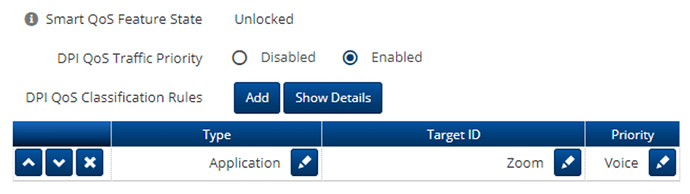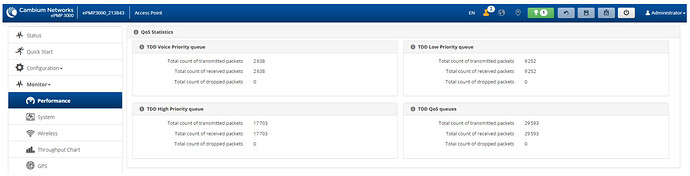Drop me a message in DM to get 3 Smart QoS Licenses for free for Beta Testing.
Cambium will provide you with another 5 licenses for feedback on performance, the feature itself and how it may have benefitted your congested ePMP3XXX APs or subscribers during busy hour.
Please follow the link below to learn what Smart QoS and DPI features are and how to configure them on ePMP devices.
The article describes the concept and provides configuration and monitoring examples.
Smart QoS and Deep Packet Inspection (DPI) feature overview.
Below are some ideas on leveraging the ePMP SMART QOS feature to enhance your end user experience.
Quality of Experience (QoE) & Deep Packet Inspection (DPI)
Customers’ satisfaction always depends on the quality of experience they are getting using different applications over Internet connectivity. The most challenging thing is to understand what services are critically important for each customer. Different customers use Internet connectivity for varied purposes. Some people are looking for perfect video/audio calls performance, some – for perfect gaming experience, some for online streaming, etc.
Knowing every customer’s needs is vitally important for business owners. It is the first step on the road of customer satisfaction level increment.
Deep Packet Inspection (DPI) feature makes this process of learning customer’s needs as easy as ever before. DPI feature collects data on every application and applications groups, showing real-time traffic load and the volume of traffic used in total. Actual user data such as sites visited etc are not part of DPI. This only provides a high level application based throughput consumption data.
DPI statistics are available on every Access Point and Subscriber Module in the ePMP3000 series except for any “L” devices. Both per-user and sector services usage and demand can be seen in human readable way, explored, and analyzed.
Smart QoS working in tandem with DPI, can help prioritize critical applications when radio resources are stretched such as during a busy hour period.
DPI and Smart QoS features in action. Use case testing with Zoom Video Conferencing.
ePMP 3000 was configured at 20 MHz channel bandwidth, with 50/50 Downlink/Uplink Ratio. UDP Bidirectional Throughput Test between Router 1 and Home Router, yields 81 Mbps Downlink (DL) and 81 Mbps Uplink (UL) throughputs, as expected. Thus 81 Mbps in each direction is the total capacity of the wireless link.
To begin the test, UDP Bidirectional traffic of 82 Mbps in DL and UL directions (just above total capacity of wireless link), was being pushed between Router 1 and Home Router. This was done to make sure that the entire capacity of the wireless link is being occupied all the time. This simulates maxed out capacity of an AP - during peak hours usage and/or because of interference; resulting in higher latency and poor application quality.
With ‘DPI QoS Traffic Priority’ Disabled on AP and SM, Zoom Video Conferencing call was initiated between Workstations 1 & 2. On this Zoom call, Workstation 2 was playing a video with its screen being shared with Workstation 1.
After the first 18 minutes, ‘DPI QoS Traffic Priority’ was enabled (as seen in below screenshot) on AP and SM. Zoom call was ended 13 minutes after that.
In Zoom (Business Account), navigated to Admin > Dashboard > Meetings to see the Zoom Meetings.
Choose the appropriate meeting in ‘Past Meetings’ section to view statistics of a meeting, as seen below.
Exported details to CSV and plotted the graphs for the latency, jitter, bitrate, resolution, etc.
Recommendation from Zoom website (https://support.zoom.us/hc/en-us/articles/202920719-Accessing-meeting-and-phone-statistics) for Latency and Jitter are:
- Typically, a latency of 150ms or less is recommended. Higher latency values will result in noticeable delays between video and audio.
- Typically, a jitter of 40ms or less is recommended.
At 1:48 PM, DPI QoS Traffic Priority was enabled for Zoom. ePMP started prioritizing Zoom packets over UDP bidirectional traffic being injected and thus latency reduced significantly to become around 45 ms (much less than 150 ms) and jitter reduced to around 7 ms (much less than 40 ms).
That was translated to seamless screensharing experience as expected - Screen Sharing lag and time drifting between sender and receiver was clearly observed during first 18 minutes of the Zoom meeting, and after ePMP DPI QoS Traffic Priority was enabled for Zoom, there was absolutely no lag and time drift.
After DPI QoS Traffic Priority was enabled, Zoom was prioritized over UDP bidirectional traffic and because of this, Zoom could raise the bitrate to significantly higher values.
For screen sharing with video thumbnail, recommendation from Zoom website (https://support.zoom.us/hc/en-us/articles/201362023-Zoom-system-requirements-Windows-macOS-Linux) for screen sharing with video thumbnail is:
- Recommended bandwidth for screen sharing with video thumbnail is 50-150kbps
And thus, despite low bitrate at the beginning, Zoom was able to maintain 720p HD resolution.
Although there was no deterioration in resolution/quality, higher congestion could surely lead to less bitrate than 150 kbps and thus lower resolution, in which case DPI QoS Traffic Priority for Zoom would help achieve higher bitrate and resolution.
Thus, when DPI QoS Traffic Priority is disabled, Zoom traffic and UDP bidirectional traffic being injected, are treated at same priority. Both traffics are processed in the same low priority queue and thus quality of Zoom call deteriorates because of ongoing throughput test congesting the wireless capacity of the link. Note that, when configured at the AP, application prioritization happens across all SMs under the AP. However, when configred at the SM, packets queued at the SM gets the highest over the air priority. Therefore, offering differentiated services per customer is possible when taking into consideration the uplink priority scheme.
Upon enabling the priority, Zoom call packets are prioritized over UDP bidirectional traffic being injected. Thus, reduced latency and jitter, and higher bitrate can be seen.
Where to see DPI Traffic Priority is really working?
When DPI QoS Traffic Priority is enabled for Zoom application and Zoom video conferencing call is running (with ongoing UDP traffic in background), it can be seen in Monitor > Performance > QoS Statistics of AP and SM, that number of packets in Voice and High Priority queues, belonging to Zoom call traffic, is increasing; along with increasing number of packets in Low Priority queue belonging to traffic generated by the traffic generators.
In future releases, we plan to show application specific statistics like number of packets processed in higher priority queue for specific application, which is prioritized; and more…
Value of ePMP’s DPI engine and DPI QoS Traffic Priority:
- Wide range of applications supported by ePMP’s DPI engine & Traffic Prioritization, includes but not limited to Online Audio and Video apps like Netflix, YouTube, Zoom, Skype; Social Networking apps like Facebook, Twitter; Online Gaming apps like Call of Duty, Fortnite; Online Shopping apps like Amazon, eBay; Life Information apps like CNN, BBC, etc.
- WISPs can identify high usage applications by monitoring DPI statistics and accordingly prioritize those apps for smoother experience, at little extra (or no) cost. E.g., Offer app specific package, and for subscribers, prioritize video conferencing apps like Zoom, Microsoft Teams during daytime (or all the time) to facilitate Work-from-Home users, whereas prioritize video streaming and gaming services like Netflix, YouTube, Call of Duty, during evening and weekend time (or all the time).
Cambium is also keen to understand whether SMART QoS can present incremental ARPU opportunities for you as a service provider.