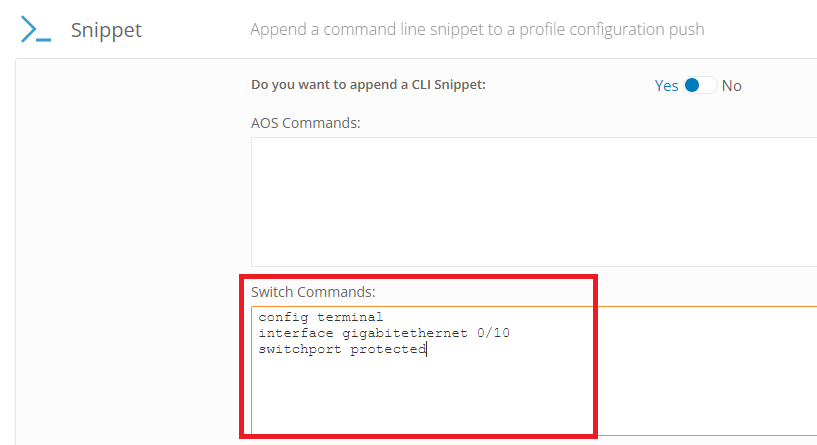A Protected Port is a port on a Switch that is configured to not forward any traffic to any other port(s) that are also Protected Ports. By default, on a cnMatrix Switch, this option is disabled.
cnMatrix WebGUI
-
Login to the cnMatrix WebGUI
-
Click on Layer 2 Management > VLAN > Port Settings
-
Click the drop down under Port Protected for the interface you wish to change to a Protected Port and select True.
-
Save the configuration by clicking the Save option in the top right of the page

cnMatrix CLI
-
Login to the Switch via SSH or Console
-
Use the following commands to set a Switchport to protected
config terminal
interface <interface>
switchport protectedExample

-
Save the configuration by exiting the interface configuration and terminal configuration and typing the below
copy running-config startup-config
cnMaestro
-
Login to cnMaestro
-
Click on the Switch Groups menu icon

-
Click in to the Switch Group that contains the Switch(es) you wish to modify

-
Select the Switch Ports option and then click in to the Port you wish to modify
-
Select the Security menu option and then scroll down to the Protected Port drop down, change this to Enable and click the Save button.
-
Push the configuration to the Switch by clicking the Administration menu option on the left side and then select Sync Configuration

-
Click the tick box next to the Switch you wish to push the configuration to and select the Sync Now button. Note this maybe disruptive to the network so it is always advised to make changes out of hours where possible.

XMS-Cloud
-
Login to XMS-Cloud
-
Go to Profiles and select the Profile you wish to configure

-
Click the Optimization menu item, expand the Snippet option by selecting the arrow, move the slider to Yes when it asks if you wish to append a CLI Snippet, read and consider the warning, and if you agree, select I Agree.
-
Scroll down until you see the Switch commands text box and type the following
config terminal
interface <interface>
switchport protectedExample
config terminal
interface gigabitethernet 0/1
switchport protected -
Push the configuration by selecting the Save Configuration option. Note this maybe disruptive to the network so it is always advised to make changes out of hours where possible.