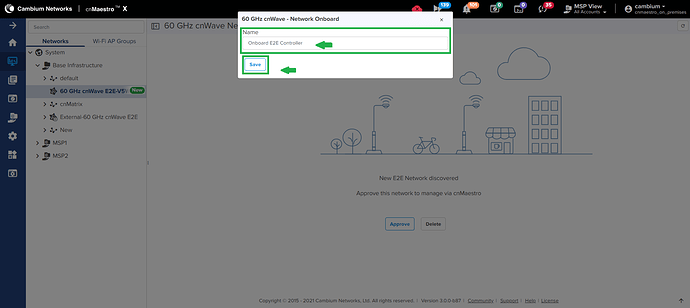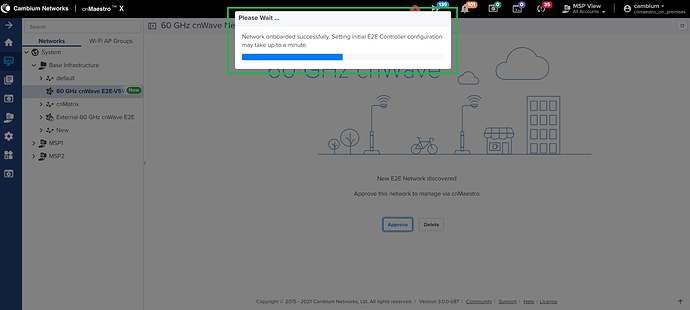This article explains how to manage Onboard E2E Controller (Enabling E2E Controller in 60GHz cnWave Device) in cnMaestro
Enable Onboard E2E Controller in 60GHz cnWave Device
-
Access 60GHz cnWave device GUI using IP address and enter user credentials.
-
Click on Sign In button to login to 60GHz cnWave device GUI
-
Navigate to Onboard E2E Controller and click on Enable E2E
cnMaestro Management Configuration in 60GHz cnWave Device
-
Once Onboard E2E Controller is enabled, Enable Onboard E2E window pops up to configure basic parameters (Site, Network and Controller details)
-
Scroll down to configure cnMaestro Remote Management configuration. Under cnMaestro section, select Enable Remote Management
-
Enter cnMaestro URL where cnMaestro server is running (On-premises or Cloud). If “Cambium ID based authentication” option is enabled in cnMaestro then need to enter cambium ID, Onboard key as well
cnMaestro On-Premises
cnMaestro Cloud
-
Now click on Enable button
Manage Onboard E2E Controller in cnMaestro
-
Once Onboard E2E Controller is enabled with cnMaestro Remote Management configuration, 60GHz cnWave device Dashboard shows " Waiting for Approval " under cnMaestro Connection Status
-
Now Login to cnMaestro and navigate to Monitor and Manage>System, new 60 GHz cnWave Onboard E2E Controller network will be displayed. Click on Approve button
-
60GHz cnWave - Network Onboard window pops up with default Onboard E2E Network Name. Edit Network Name if required (optional) and click on Save button to manage Onboard E2E Controller
-
Wait for a while till Onboard E2E Network is successfully managed in cnMaestro
-
After successfully onboarded, the Onboard E2E Network shows the Dashboard of the network
How do I know Onboard E2E Controller is Enabled in 60GHz cnWave Device
In 60GHz cnWave Device Dashboard, E2E Controller shows Running Onboard
How do I know Onboard E2E Controller is managed to which cnMaestro in 60GHz cnWave Device
In 60GHz cnWave Device Dashboard, cnMaestro Connection Status shows Connected with cnMaestro IP
How do I know cnMaestro is managing the Onboard E2E Controller?
Navigate to Monitor and Manage>System>Onboard E2E Network (which is managed)> Dashboard and check E2E Controller details
Unable to manage Onboard E2E Controller in cnMaestro, what should I do?
In 60GHz cnWave Device GUI, navigate to Onboard E2E Controller>cnMaestro tab and click on View DA Logs. Download the DA logs and share with support team
What should I do if I don’t want to manage Onboard E2E Controller in cnMaestro
In 60GHz cnWave Device, navigate to Onboard E2E Controller>cnMaestro tab, select Disable under Remote Management and click on Submit button